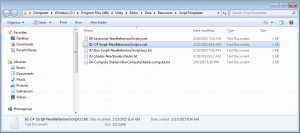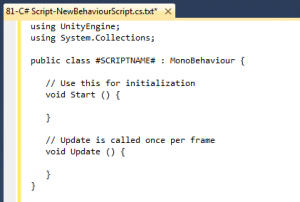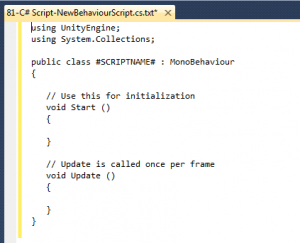Creating new C# scripts in Unity3D is a simple process with a click of a mouse; although I find myself updating the default behavior script to match my coding preferences each time I create a new script.
Here’s how I update the default script to simplify my development process.
Browse to the Unity3D installation folder (typically named “C:\Program Files (x86)\Unity\”) and locate the sub-folder “Editor/Data/Resources/ScriptTemplates”
Here you will see the template files used to create new scripts. On my system I have five templates: javascript, C#, Boo, shader, and computer shader. I am interested in the C# template.
Open the file named “81-C# Script-NewBehaviourScript.cs.txt”
Update the layout file
Save the file
Now, when I create a new C# script in Unity3D it uses my preferred coding style layout.
Note: if you re-install Unity3D then you will need to update the layout file again.